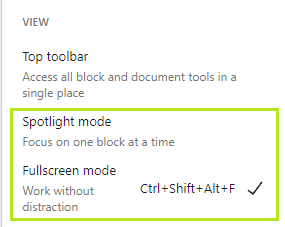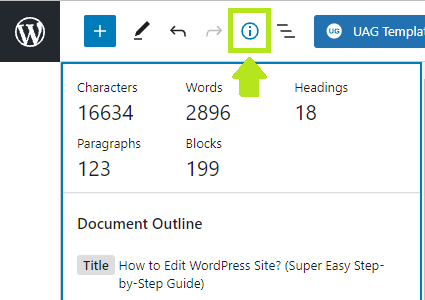| Shortcut | Windows | Mac |
|---|---|---|
| See the full list of all shortcut | Shift + Alt +H | Ctrl + Option + H |
| Save changes | Ctrl + S | Cmd + S |
| Copy a block | Ctrl + Shift +D | Cmd + Shift + D |
| Delete a block | Alt + Shift + Z | Ctrl + Option + Z |
| Insert a link | Ctrl + K | Cmd + K |
| Copy a block/text | Ctrl + C | Cmd + C |
| Paste a block/text | Ctrl + V | Cmd + V |
| Move down without line break | Shift + Enter | Shift + Enter |
| Switch to Code Editor (Gutenberg) | Ctrl + Shift + Alt + M | – |