When you’re editing a WordPress website, it’s important to know how your changes will be saved. WordPress has three different ways of saving your changes: autosaving, saving, and revisions.
Autosaving is the most basic way of saving your changes. WordPress will automatically save a copy of your changes every 60 seconds by default. This means that if you accidentally close your browser or lose your internet connection, you won’t lose all of your work.
Saving is a bit more manual, but it’s still pretty easy. To save your changes, simply click the “Save draft” button in the WordPress editor.
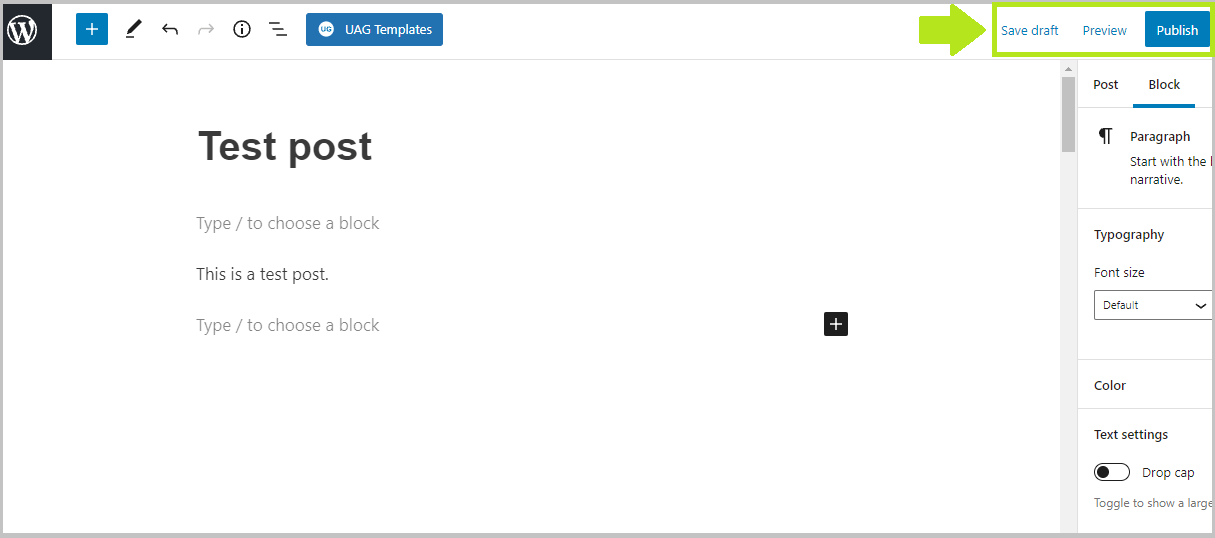
This will save your changes but won’t publish them to your website until you hit the “Publish” button.
Revisions are a bit more advanced, but they can be really handy if you need to go back and forth between different versions of your content. Automatic revisions are also enabled by default on WordPress.
To access your revisions, simply click the “Revisions” button in the WordPress editor.
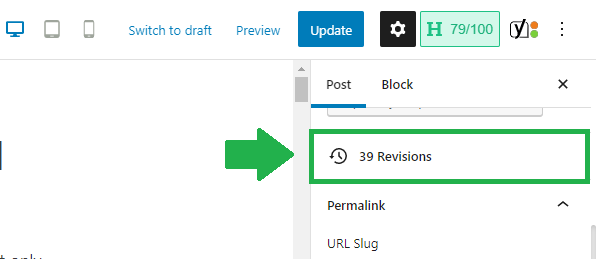
Keep in mind that autosaving and saving are two different things. Autosaving will save your changes automatically, but saving will only save your changes if you manually click the “Save draft” button.
If you’re not sure which method of saving is right for you, just remember that autosaving is the most basic way to save your changes. If you want more control over your changes, then saving and revisions might be a better option.