How to install JMS
1. Open a browser and go to
http://jms.keystonedevelopment.io/JMS/
(Note: it must be HTTP)
2. Click the Download button
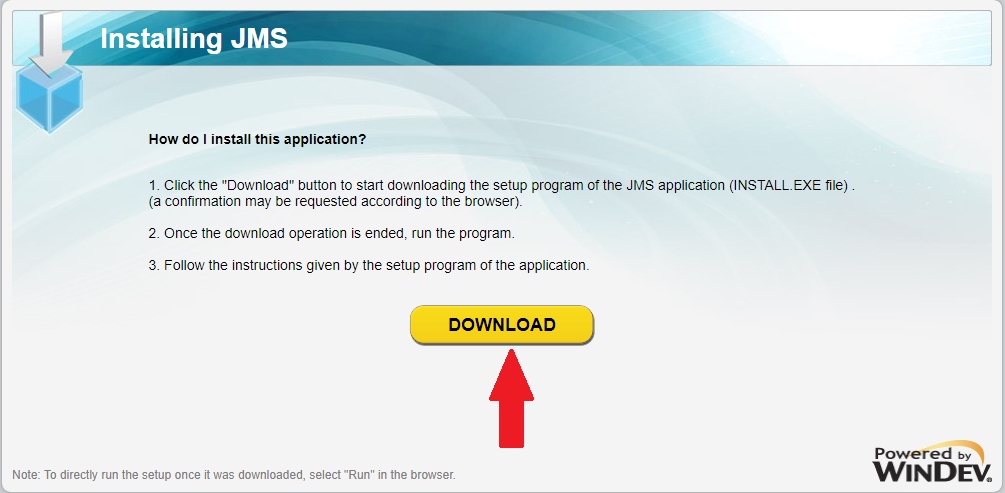
3. Open/Run INSTALL.EXE file
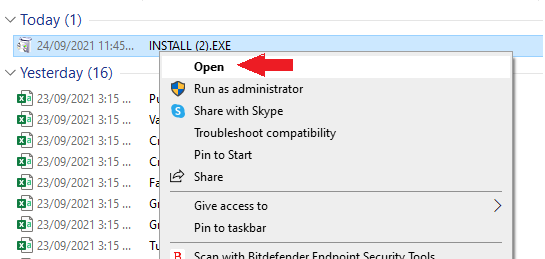
4. Choose Quick Setup
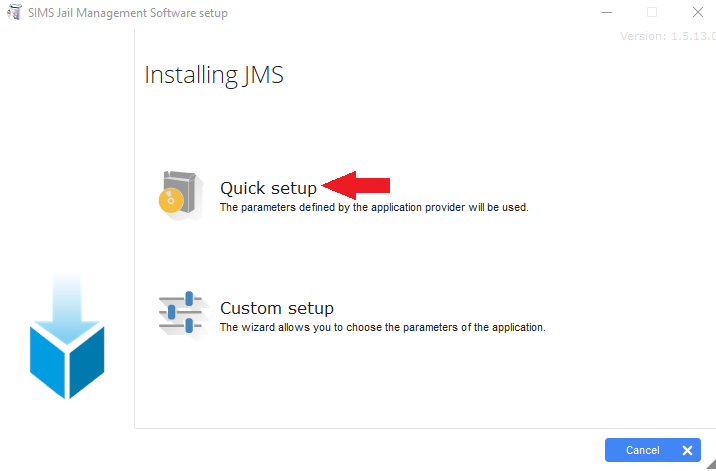
5. Once the installation is done, go to your desktop and launch the JMS app
6. Enter password and connections strings.
Please have your Admin reach out to Keystone if you need the connection strings
(Note: Test the strings one at a time.)
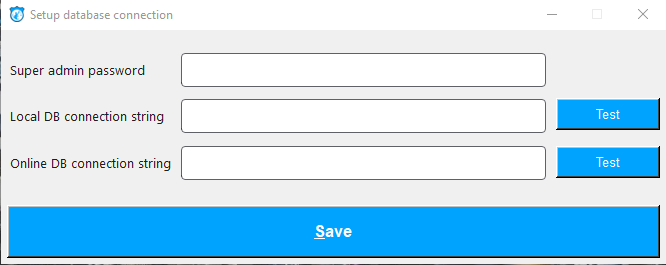
7. Click Save
8. Login to SIMS