To enable call forward in phone mode:
1. Press
Menu->
Features->
Call Forward. (For VP59 models: Settings -> Call Forward)
2. Press the
up and/or down arrows to select the desired forwarding type, and then press the
Enter soft key.
3. Depending on your selection:
a) If you select Always Forward:
1) Press
left and/or right arrows or the
Switch soft key to select
Enabled from the
Always
Forward field.
2) Enter the destination number you want to forward all incoming calls to
in the
Forward to field.
3) (Optional.) Enter the always forward on code or off code respectively in
the
On Code or
Off Code field.
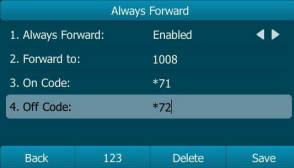
(picture is just an example yours will be unique to your phone)
b) If you select
Busy Forward:
1) Press
left and/or right arrows, or the
Switch soft key to select
Enabled from the
Busy
Forward field.
2) Enter the destination number you want to forward incoming calls to when the phone is busy in the
Forward to field.
3) (Optional.) Enter the busy forward on code or off code respectively in the
On Code or
Off Code field.
c) If you select No Answer Forward:
1) Press
left and/or right arrows, or the Switch soft key to select Enabled from the No Answer Forward field.
2) Enter the destination number you want to forward unanswered incoming calls to in the Forward to the field.
3) Press the
left and/or right arrows, or the Switch soft key to select the ring time to wait before forwarding from the After Ring Time field. The default ring time is 12
seconds.
4) (Optional.) Enter the no answer forward on code or off code respectively in the On Code or Off Code field.
4. Press the Save soft key to accept the change or the Back soft key to cancel. The icon on the status bar indicates that the call forward is
enabled
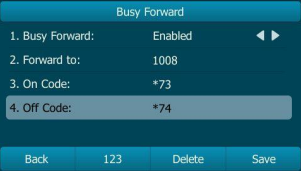
(picture is just an example yours will be unique to your phone)